# Quickly sending emails directly from the Inspection Details page just got simpler!
With the new **Create Email** button combined with the new **Email Templates** function you can now improve your business communications with ease.
[Article]( http://support.spectora.com/en/articles/8908214-send-manual-emails)
# Email Templates
Companies on Advanced now have the option to replace the base function of the Share Details email with a full set of customizable templates to use for one-off emails.
Under [Settings / Advanced Tools](https://app.spectora.com/settings#advanced) make sure you have the Enable Manual Emails box checked and then click on the Email Templates button.
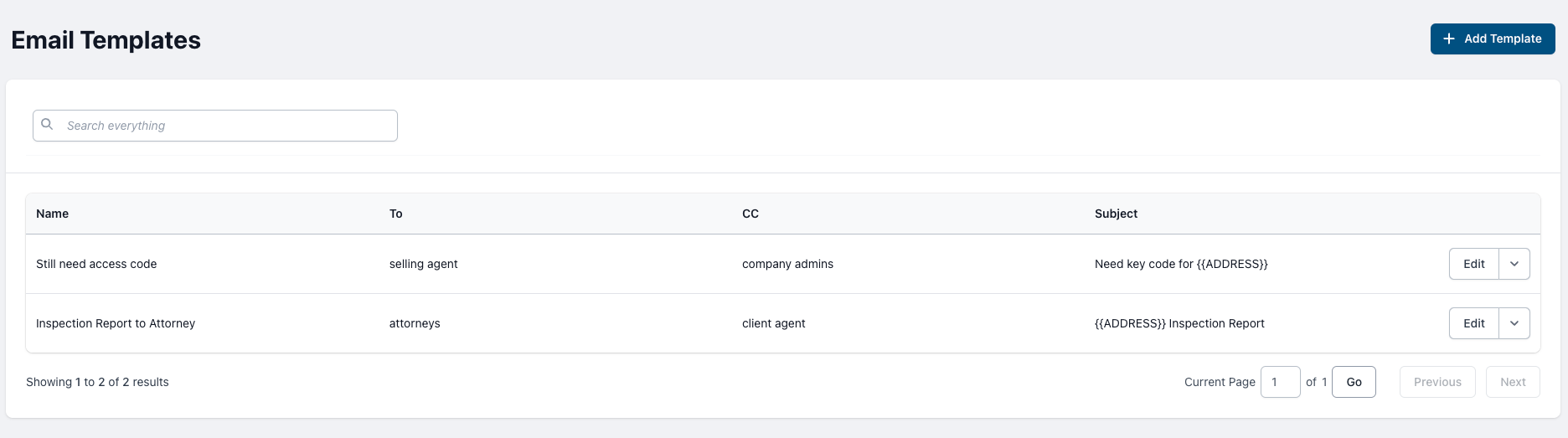
Click on + Add Template to get started
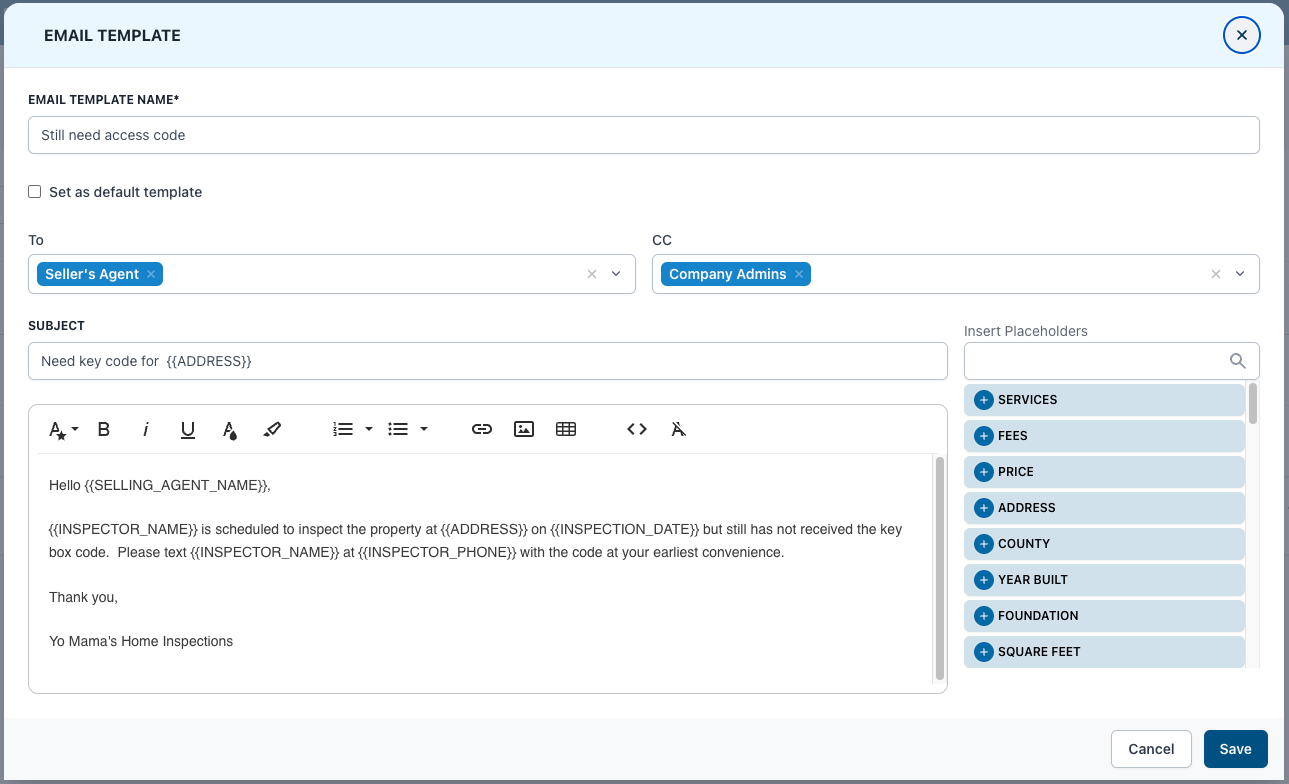
# Sending One-Off Emails
On your inspection details page in the Emails box at the bottom of the page you will see a button labeled Create Email. Click that to open the Create Email window.

From here you can select your template or choose the - - option to write something on the fly.
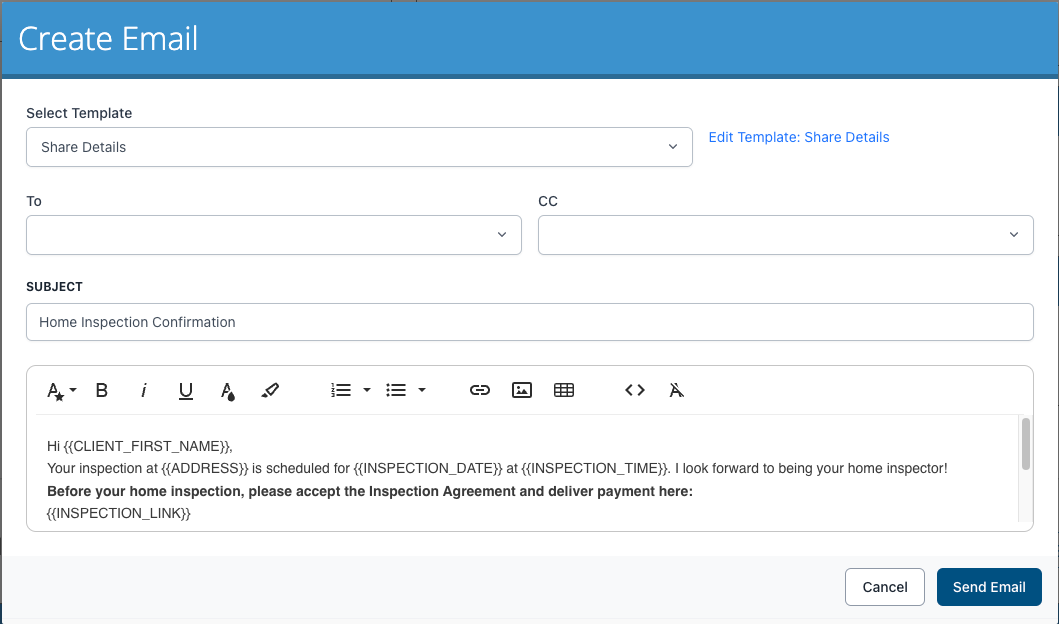
Once you send the email you will see it in the list of sent emails in the Emails box.

Happy Communicating!
↧